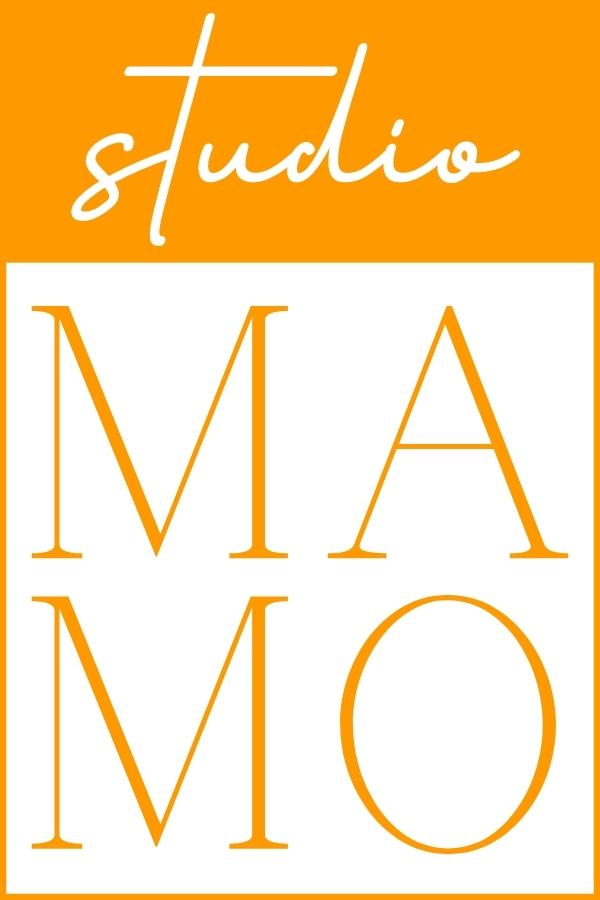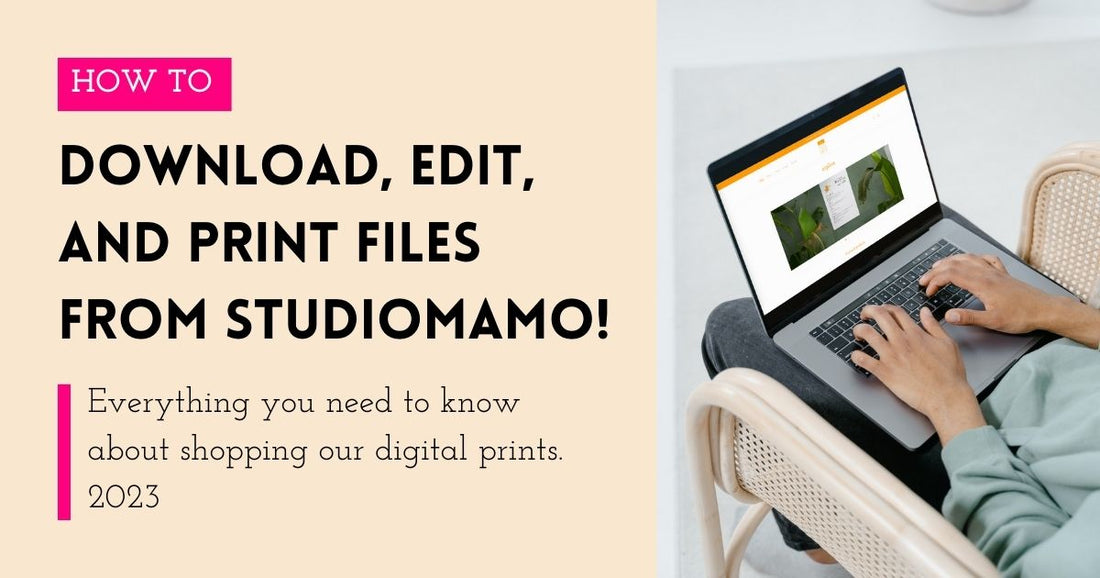How to download, edit, and print our designs using Canva (free).
Step 1: Purchase design. We have our website, and our Etsy store. Once you checkout, you'll get a PDF (emailed and instant download).
Save that PDF to your downloads folder by following the checkout instructions.
Step 2: Sign up for a FREE Canva account - Canva.com
It takes 30 seconds to sign up, and it's really one of the best/easiest design apps. I've spent years learning software, from Adobe (PSD/AI), Procreate, Canva, Figma, etc.
Step 3: Open the Purchase Confirmation PDF and click the link that says "Click here to access your template"

Step 4: Edit your template in Canva
- Text: Click on the sample text and type your new information
- Fonts / Size / Colors: Click on the text box and use the menu to adjust your fonts, font sizes, and text color
- Layout of Text: Click & drag on text box to change the position & scale

Step 5: PROOFREAD!
It's a simple step, but many people skip it. Double check spelling, phone numbers, emails, times, and addresses.
Step 6: Share
Click the "Share" button in the top right corner, and select "Download"
You might want to share as a JPEG, PNG (if you have transparent elements), or PDF (best for printing).


Voila! Your file is ready for printing.
A note on print options;
My preferred printing method is to use a local printer (I'm a HUGE fan of City Papery in NYC). Printing at home can work, but I've always had trouble with color consistency and high quality color prints. Canva has a print option inside the app, though I have not personally used it. And there are tons of affordable print options online.